Integrate Consultmed with Best Practice via Halo Connect
This guide is split into two sections:
- Section 1: One time setup for Consultmed BP integration
- Section 2: Sending a referral using Consultmed BP integration
Background
Consultmed uses Halo Connect, a program authorised by Best Practice to enable secure, seamless communication between Consultmed and BP. Halo Connect is bundled with Bp Premier updates.
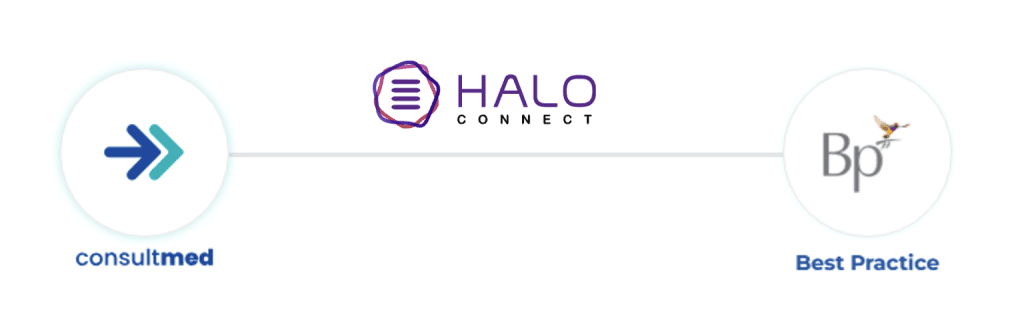
Before you begin
Before you set up the integration, you will need to know your BP Site ID.
Where do I find my Bp Site ID?
Access your Bp Premier system and navigate to Help > About from the main screen. Locate the Bp Site ID displayed in the bottom left corner.
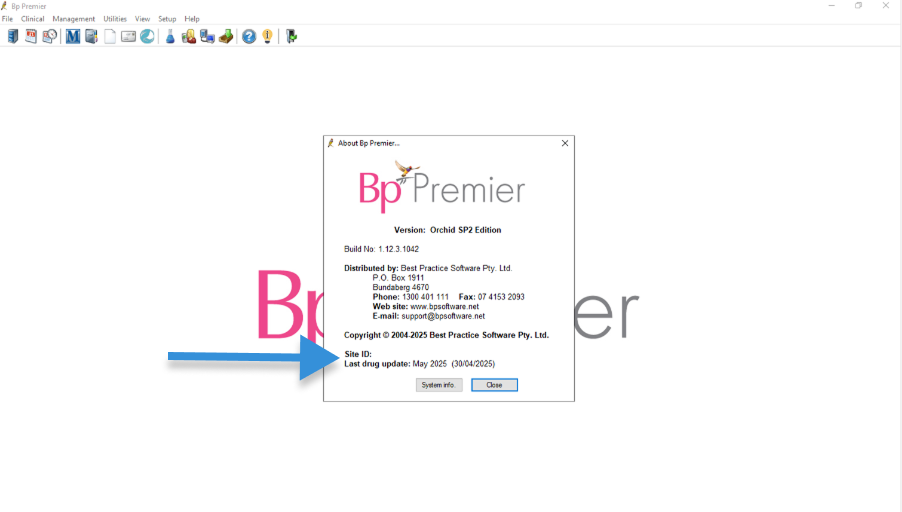
Tool Tip: Both the Practice Manager and General Practitioner account types will have the option to configure the Consultmed x Bp/Halo Integration.
Section 1: One time setup for BP Consultmed integration
Step One
Allow Best practice to communicate with Consultmed
To do this, please follow these steps:
1. Open Best Practice
2. Go to ‘Setup’
3. Select ‘Configuration’

4. Select ‘Database’ from the left-hand side menu
5. Click on ‘Setup third-party integrations’

6. Tick ‘Consultmed (via Halo Connect)’
7. Press ‘Save’

8. Press ‘Save’ in the Configuration box
Step Two
Step 2 Option A: Integrating Consultmed with BP via Halo Connect: As a New User
Follow the simple steps below or watch the Consultmed x BP/Halo Integration video here (0:30)
Are you an existing Consultmed user?
If you already have a Consultmed account, please skip to the section: Step 2 Option B: Integrating Consultmed with Bp via Halo Connect: As An Existing User.
Create a Consultmed Account
- Enter your preferred email address (username) and password to create a new Consultmed account
Tool Tip: Each user should have their own Consultmed account to maintain privacy and security through Multi-Factor Authentication (MFA).
- Choose an account type that matches your role within your health or care team
Tool Tip: Account types cannot be changed after selection. Contact Consultmed for assistance if needed.
- Enter your professional details
- Search for your establishment by name or address, or add a new establishment by selecting + Add Practice
- Enter your registration details. You also have the option to add a signature or profile image to your account
Connect Consultmed with Best Practice via Halo Connect
Watch Consultmed x BP/Halo Integration video (1:29)
- Select Best Practice

- Enter your Bp Site ID. This establishes a connection between Consultmed and your practice’s Best Practice database
Where do I find my Bp Site ID?
Access your Bp Premier system and navigate to Help > About from the main screen. Locate the Bp Site ID displayed in the bottom left corner.
- Add your First Name and Last Name, exactly as it appears in Best Practice. This is your secondary identifier and is required to connect with Halo and the correct database in Best Practice.
- Select Connect to complete the integration

Complete Registration
- Carefully review and agree to Consultmed’s Terms & Conditions
- Select Complete Registration to finalise your account setup
- Configure Multi-Factor Authentication (MFA) to ensure account privacy and security
Step 2 Option B: Integrating Consultmed with BP via Halo Connect: As An Existing User
Follow the simple steps below or watch the Consultmed x BP/Halo Integration video here (2:10)
Tool Tip: General Practitioner + Practice Manager and Practice Manager account types will have the option to configure the Consultmed x BP/Halo Integration
- Log into your Consultmed account using your nominated email address (username) and password
- Navigate to Settings (the cog wheel icon in the top right of the screen), and select Software Integrations
Connect Consultmed with Best Practice via Halo Connect
Watch Consultmed x BP/Halo Integration video (2:20)
- Select Configure on the Best Practice card
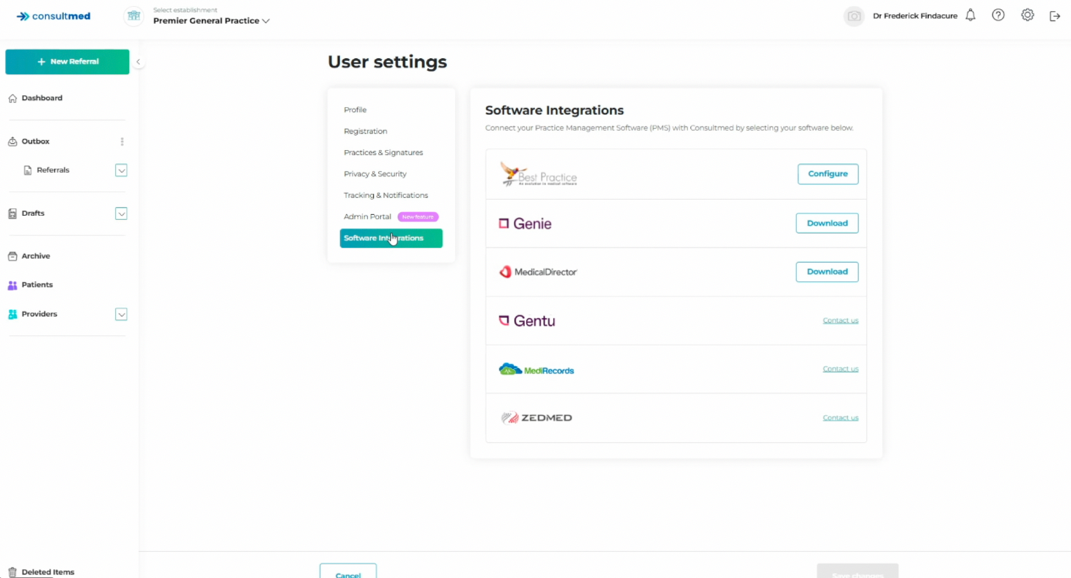
- You will be directed to Integrations in your Admin Portal. Select Configure
- Enter your Bp Site ID. This establishes a connection between Consultmed and your practice’s Best Practice databse
Where do I find my Bp Site ID?
Access your Bp Premier system and navigate to Help > About from the main screen. Locate the Bp Site ID displayed in the bottom left corner.
- Add your First Name and Last Name, exactly as it appears in Best Practice. This is your secondary identifier and is required to connect with Halo and the correct database in Best Practice.
- For General Practitioner users, an additional mandatory Provider Number field will be required.
Tool Tip: General Practitioner users will be required to insert the first 6 digits of their Provider Number to verify their identity.
- Select Update to complete the integration
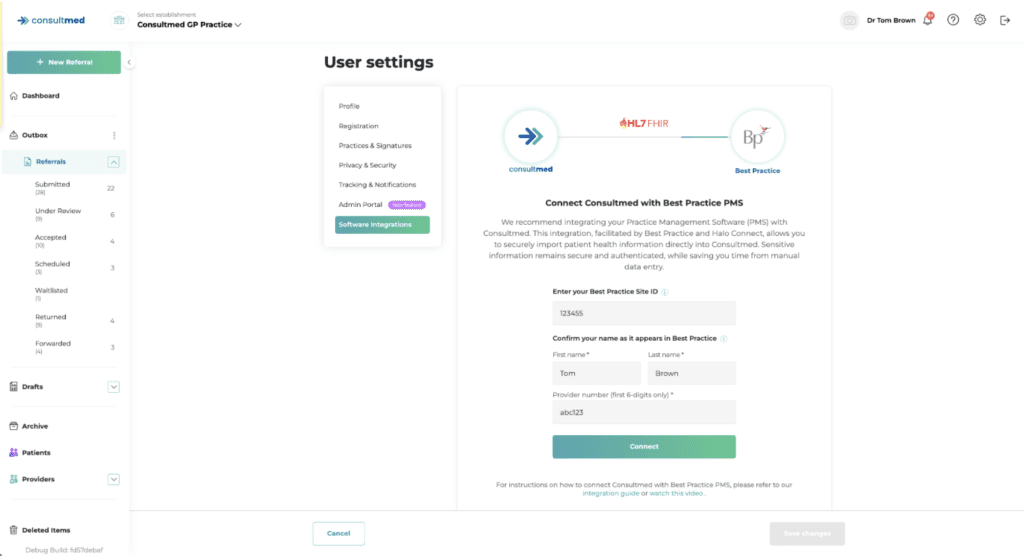
Successful Integration
- Once complete, under Integrations in Admin Portal and under Software Integrations in Settings, you will see your Bp Site ID displayed and status showing Connected
Section 2: Sending a referral using BP Consultmed Integration
Create a New Referral
Watch Consultmed x BP/Halo Integration video (Timestamp 3:08)
Create a New Referral
- Log into Consultmed and select + New Referral
- Filter by categories to refine your search and select a healthcare provider from the Directory of Services
Import Patient Data from Best Practice
- Select Import Patient Data to initiate a search of patient details in your instance of Best Practice

- Enter the patient’s basic details (First Name, Last Name, Gender, Date of Birth) and select Search to retrieve all relevant patient records from Best Practice
- Select the appropriate patient match and click Import to automatically populate the referral form with the patient details stored in Best Practice
- Remember to review and confirm the imported patient details
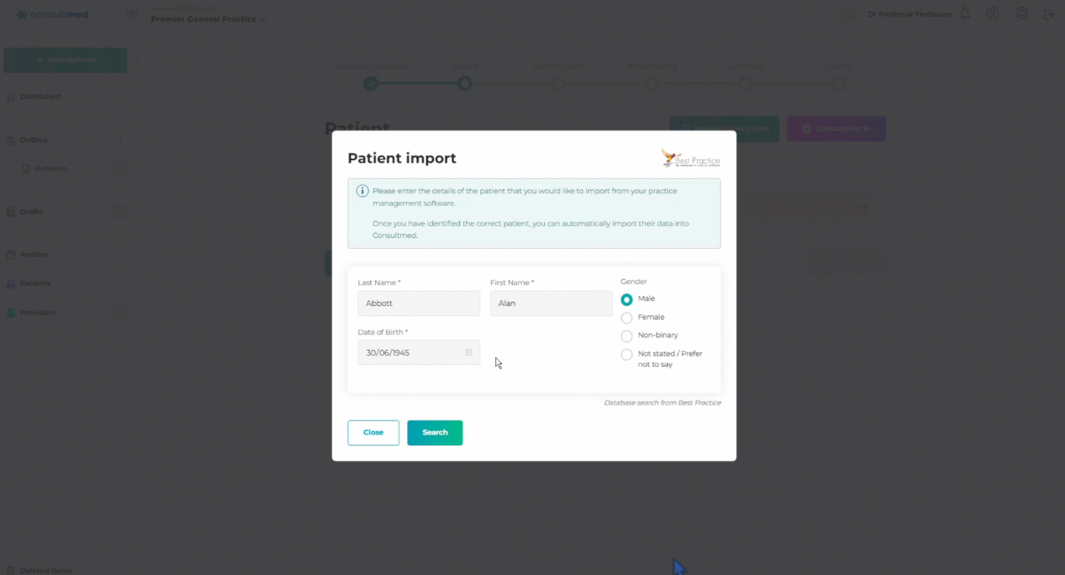
Import Clinical Data from Best Practice
- In the Referral Form, enter the Primary diagnosis and Reason for referral. You have the option to update the referral Priority and Referral type
- Select Import Clinical Data to transfer all relevant clinical information for your patient from Best Practice. Before initiating the transfer, confirm you’re transferring clinical information for the correct patient and select Proceed to automatically populate the referral form

Import Attachments
- Select Import Attachments to initiate a search of all attachments in your instance of Best Practice

- You will be able to see items from four folders of your Best Practice instance (Investigations, Correspondence In, Correspondence Out and Enhanced Primary Care (EPC)). Note a maximum of 25 items from the past 12 months per folder will be visible.
- Check the box in the Attach File column for the files you want to attach. You have the option of assigning a category (i.e. Pathology, Imaging) to each attachment you want to import. Note a maximum of 10 files can be attached per referral.
- Select Import Attachments to import all assigned attachments into your referral
- Progress through the remainder of the referral workflow and select Submit
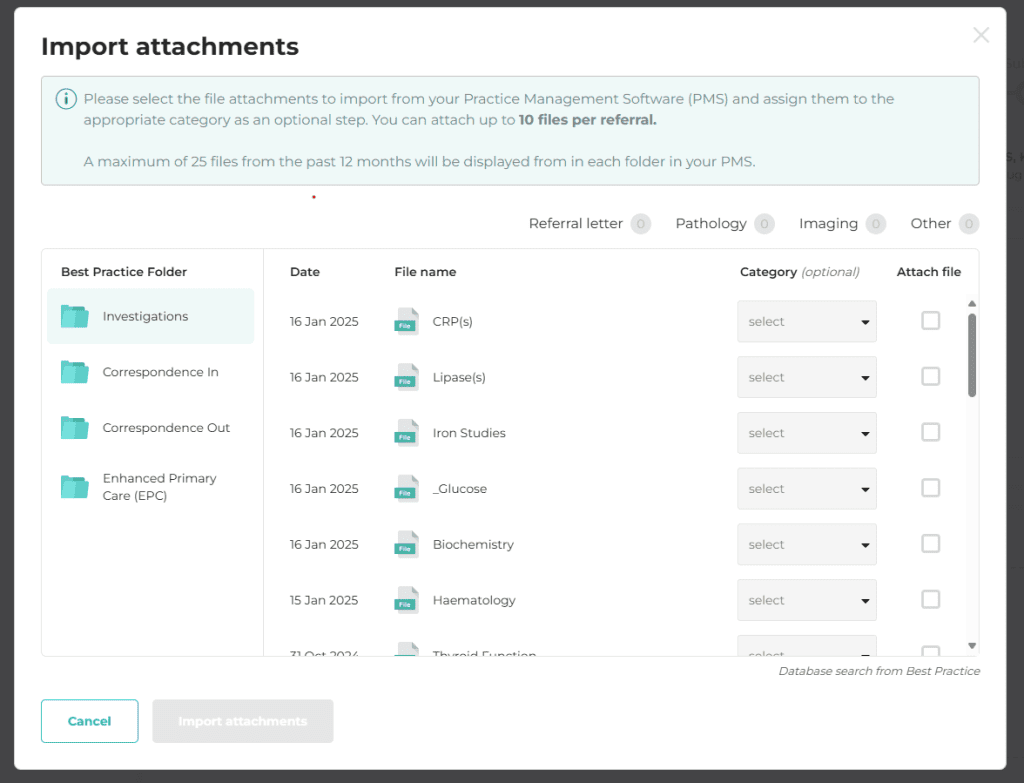
Correspondence Out Folder
- Once submitted in Consultmed, your referral will automatically be saved into your Correspondence Out Folder in Best Practice
Correspondence In Folder
- All Consultmed acknowledgements, Advice & Guidance, reports and other correspondence relating to your referral will be received into your “Unchecked Results” inbox in Best Practice. From there you can review and assign it as per your usual Best Practice workflow
Click here to view on Vimeo
Troubleshooting: Bp Premier Orchid SP2 compatibility issue
Identified April 2025
Some Bp Premier customers using version Orchid SP2 (June 2024) or earlier may encounter an error when launching Bp Premier that affects third-party integrations, including Consultmed.
What does the error look like?
When attempting to connect the integration, an error message may appear as shown below:
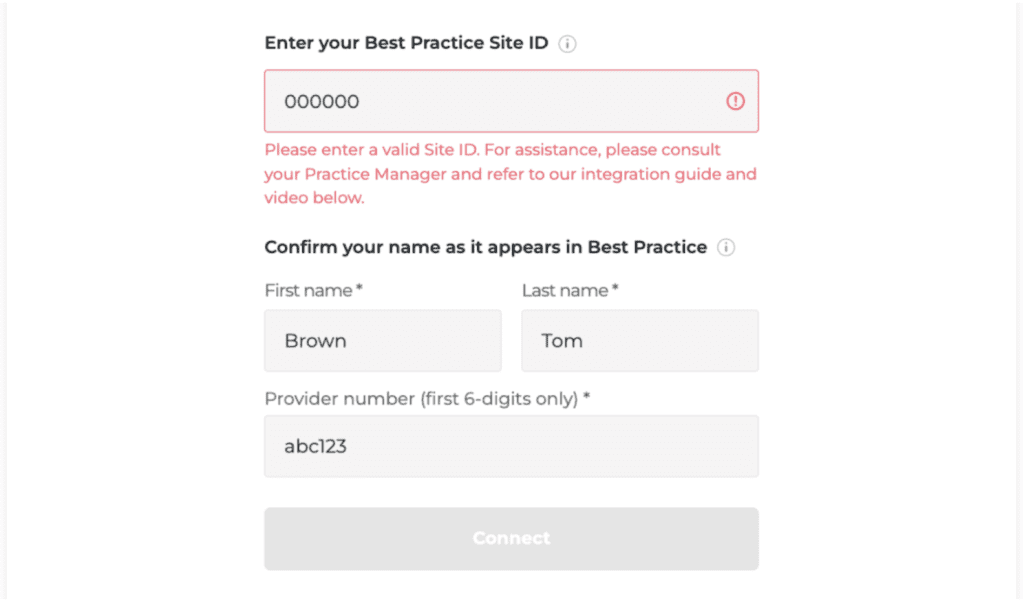
How to resolve it
Bp recommends the following solutions:
- Update Bp Premier to version Spectra or Spectra SP1. Installation instructions are available here
- If the practice is unable to complete the update, please contact BP customer support using the details provided below.
Contact Us
Best Practice PMS
- Reach out to the Best Practice team for any issues related to your PMS database or software
- Website: https://bpsoftware.net/contact/
- Contact: AU 1300 40 1111 | NZ 0800 40 1111
Halo Connect
- Reach out to Halo Connect for any general issues around installation and connectivity
- Website: https://haloconnect.io/contact-us
- Contact: (07) 3911 1360
Consultmed
- Reach out to the Consultmed team if you experience any issues with the Consultmed platform or require troubleshooting
- Website: https://www.consultmed.co/
- Contact: https://www.consultmed.co/contact/